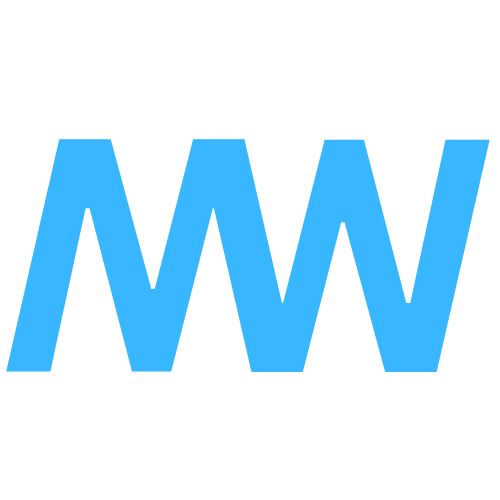start:system:linux:bluetooth
Differences
This shows you the differences between two versions of the page.
| start:system:linux:bluetooth [2024/12/29 07:18] – created marlonivo | start:system:linux:bluetooth [Unknown date] (current) – removed - external edit (Unknown date) 127.0.0.1 | ||
|---|---|---|---|
| Line 1: | Line 1: | ||
| - | ===== How to integrate Bluetooth on Artix ===== | ||
| - | |||
| - | **Programms we need:** | ||
| - | * **bluetoothctl**: | ||
| - | * **pulseaudio**: | ||
| - | * **pulseaudio-bluetooth**: | ||
| - | |||
| - | ---- | ||
| - | |||
| - | ==== Installation ===== | ||
| - | |||
| - | Fresh installed Artix Linux 'out of the box', comes with the Audio Server ' | ||
| - | < | ||
| - | |||
| - | The most important module called ' | ||
| - | < | ||
| - | |||
| - | Restart pulseaudio to ensure that all changes are applied: | ||
| - | < | ||
| - | pulseaudio -k | ||
| - | pulseaudio --start | ||
| - | </ | ||
| - | |||
| - | ---- | ||
| - | |||
| - | ==== Bluetoothctl ===== | ||
| - | |||
| - | Use bluetoothctl to ensure that your Bluetooth devices are connected: | ||
| - | < | ||
| - | |||
| - | Within the bluetoothctl menu type in: | ||
| - | < | ||
| - | power on <- Turn bluetooth on | ||
| - | agent on <- Set agent to on to enable automatic connections: | ||
| - | default-agent | ||
| - | scan on <- Scan for available devices | ||
| - | </ | ||
| - | |||
| - | Search for the MAC address of your device in the scan list and copy it. It looks something like this: < | ||
| - | |||
| - | Connect the device: | ||
| - | < | ||
| - | |||
| - | Disconnect the device: | ||
| - | < | ||
| - | |||
| - | Add the device to the list of trusted devices to connect it automatically in the future. | ||
| - | < | ||
| - | |||
| - | Check if the device has succesfully connected: | ||
| - | < | ||
| - | |||
| - | Exit out of bluetoothctl: | ||
| - | < | ||
| - | |||
| - | ---- | ||
| - | |||
| - | ==== Autostart ==== | ||
| - | You can use openrc in Artix Linux to ensure that Bluetooth is started automatically every time the system is started. | ||
| - | < | ||
| - | |||
start/system/linux/bluetooth.1735456718.txt.gz · Last modified: by marlonivo